Public folders in Microsoft Exchange have long served as shared repositories for emails, contacts, calendars, and documents within organizations. But with the rise of cloud collaboration platforms like SharePoint Online, many businesses are now opting to migrate Exchange public folder to SharePoint for improved productivity, security, and scalability.
In this article, we’ll explore why this migration is essential, the benefits it brings, and how to execute it effectively. Whether you’re managing legacy Exchange public folders or transitioning to Microsoft 365, this guide will provide a clear roadmap.
What Are Exchange Public Folders?
A public folder in Exchange allows multiple users to access and share information within a Microsoft Exchange environment. These folders often store:
- Shared mailboxes
- Department calendars
- Task lists
- Company-wide contact directories
- Archived emails and documents
Despite their usefulness, public folders were designed decades ago and lack the modern capabilities that tools like SharePoint Online offer today.
Why Migrate Public Folders to SharePoint?
The need to migrate public folders to SharePoint stems from a shift toward cloud-based collaboration, especially with Microsoft 365 becoming the norm. Here’s why organizations are moving away from Exchange public folders:
1. Enhanced Collaboration
Unlike Exchange public folders, SharePoint enables real-time co-authoring, commenting, version control, and file sharing, streamlining teamwork and increasing productivity.
2. Centralized Document Management
SharePoint allows structured document libraries with metadata, permissions, and workflows—perfect for departments that need organized access to shared content.
3. Better Security and Access Control
SharePoint offers granular permissions at the file, folder, and library levels. This ensures users only see the content relevant to them, unlike public folders, which often grant broader access.
4. Cloud Accessibility
SharePoint Online is accessible from anywhere, anytime. There’s no need for VPNs or Outlook-based access as required with on-premises Exchange public folders.
5. Scalability and Integration
SharePoint integrates seamlessly with Microsoft Teams, OneDrive, Power Automate, and more. As your business grows, SharePoint adapts—public folders do not.
Common Use Cases for Migration
Organizations choose to migrate Exchange public folders to SharePoint in scenarios such as:
- Microsoft 365 adoption: Migrating legacy on-premise data to the cloud.
- Departmental collaboration: Moving shared calendars, emails, and docs to team sites.
- Email archive migration: Transferring email conversations and attachments into document libraries.
- Compliance: Leveraging SharePoint’s retention policies and audit trails for governance.
Pre-Migration Considerations
Before beginning the migration, consider the following:
1. Audit Existing Public Folders
Understand what’s inside your public folders:
- Type of content: documents, calendars, mail items
- Folder size and structure
- User permissions
2. Decide on Target Locations in SharePoint
For each public folder, decide:
- Should it become a document library?
- Does it fit better in a SharePoint Team Site or Communication Site?
- Who needs access to it?
3. Clean Up Old Content
Archive or delete outdated content to minimize clutter and improve migration speed.
Migration Methods
There are several ways to migrate public folders to SharePoint, but the method you choose depends on your technical expertise, content size, and business needs.
Manual Migration (Not Recommended for Large Migrations)
- Export emails or files from public folders using Outlook.
- Upload them into SharePoint document libraries.
- Pros: No cost.
- Cons: Time-consuming, error-prone, loses metadata, and no support for complex data types.
Using PowerShell Scripts
- PowerShell can help export data from Exchange and import it into SharePoint via CSV or other connectors.
- Pros: More control over the process.
- Cons: Requires scripting skills, no UI, minimal error handling.
Use a Professional Migration Tool
A dedicated migration tool offers the easiest and safest way to migrate Exchange public folder to SharePoint with accuracy and efficiency.
Benefits include:
- Automated data mapping
- Preserving folder structure
- Migrating permissions and metadata
- Support for bulk transfers
- Migration logs and progress tracking
Best Practices for a Smooth Migration
Here are some key tips for a successful migration:
Pilot the Migration
Test a small set of public folders to identify potential issues before full migration.
Maintain Folder Hierarchy
Choose tools or strategies that replicate the folder structure in SharePoint to avoid user confusion.
Map Permissions Carefully
Make sure SharePoint permissions reflect the same access levels users had in Exchange.
Communicate with Stakeholders
Inform employees about the migration timeline, new SharePoint structure, and how they can access the migrated content.
Post-Migration Validation
Verify that the content has migrated correctly. Check for:
- Missing files
- Permission mismatches
- Broken links or metadata loss
Conclusion: Migrate with Confidence Using Kernel Migration for SharePoint
Migrating Exchange public folders to SharePoint may seem complex, but the benefits for small and large organizations alike are undeniable: centralized data access, enhanced collaboration, and cloud-first agility.
To simplify and accelerate the process, many IT professionals rely on trusted tools like the Kernel Migration for SharePoint. This powerful tool allows you to:
- Migrate Exchange public folders directly to SharePoint libraries or sites
- Retain folder structure, metadata, and permissions
- Schedule migrations to minimize downtime
- Generate detailed reports for auditing and compliance
- Support on-premises Exchange as well as Office 365 environments
With a user-friendly interface and powerful backend engine, Kernel Migration for SharePoint helps businesses confidently transition to a more efficient and collaborative digital workplace.
Move forward with modern collaboration. Start your public folder to SharePoint migration the smart way—powered by Kernel.
Read more blogs on: View Sparrow
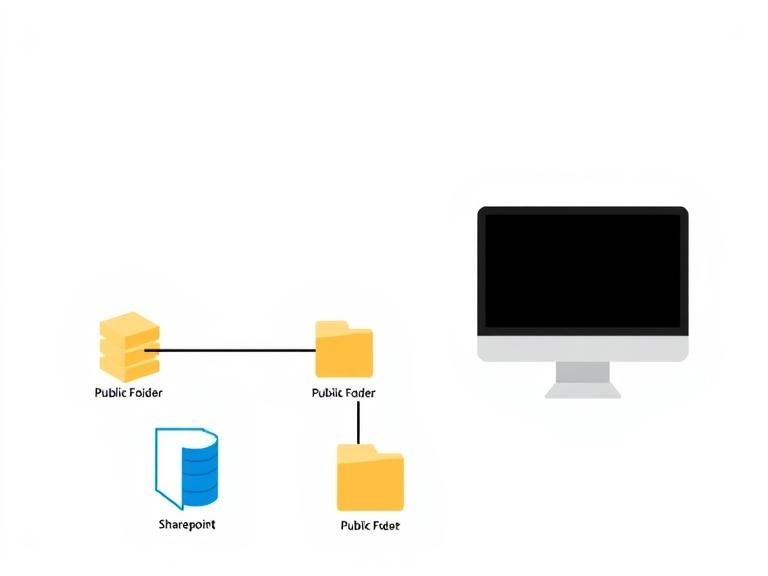








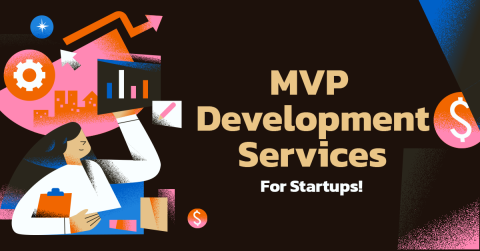




Leave a Reply