In today’s fast-paced digital environment, automating repetitive tasks like filling PDF forms or converting multiple URLs into PDFs can significantly increase productivity and reduce manual errors. Businesses, educational institutions, and individuals frequently deal with hundreds of forms or web pages that need to be processed quickly and accurately. Thankfully, modern tools and scripts allow you to batch fill PDF forms from Excel and even convert bulk URLs to PDF files effortlessly. In this article, we’ll explore how to automate PDF form filling using Excel data and how to turn multiple web URLs into PDF documents using batch tools or scripts.
Why Automate PDF Form Filling?
PDF forms are widely used for applications, registrations, contracts, and more. Manually filling out these forms from spreadsheet data is not only time-consuming but also prone to errors. By linking Excel to a PDF template, users can generate hundreds of individually customized documents automatically.
Tools to Fill PDF Forms from Excel Automatically
There are several methods and tools available to achieve automatic batch fill pdf form from excel:
1. Adobe Acrobat Pro DC
Adobe Acrobat allows users to import form data from a spreadsheet (CSV or Excel) and automatically fill pdf form from excel:
- Prepare your fillable PDF form.
- Export your Excel sheet to CSV format.
- Open the PDF form in Adobe Acrobat Pro.
- Use the “Prepare Form” tool and import the data.
- Adobe will generate multiple filled versions based on your data.
However, this option is often limited to Pro users and may not be scalable for high-volume tasks.
2. Python and the pdfrw or PyPDF2 Library
Python scripts can be used for more advanced and flexible PDF form filling:
- Use libraries like
pandasto read Excel files. - Use
pdfrw,pdfplumber, orfpdfto fill in PDF fields. - Loop through each row in the Excel file and generate a PDF for each entry.
This method is ideal for developers and businesses needing full automation without expensive software.
3. Mail Merge with Word and PDF Export
For users less familiar with coding, Microsoft Word’s mail merge feature can be used in conjunction with Excel. After the merge, export the Word file to PDF. While not a true PDF form filler, it’s useful for personalized documents.
Convert Bulk URLs to PDF Automatically
In some workflows, saving web pages bulk url to pdf files is necessary for documentation or offline access. Here’s how to automate that:
1. Browser Extensions and Tools
Extensions like “Save as PDF” for Chrome and Firefox can batch convert web pages. Some tools even allow URL lists to be imported.
2. Online Tools (Limited Volume)
Websites like webpagetopdf.com or pdfcrowd.com allow URL-to-PDF conversion. However, free versions may limit batch capabilities.
3. Python with pdfkit and wkhtmltopdf
For full control and automation, use Python with libraries like pdfkit:
pythonCopyEditimport pdfkit
with open("urls.txt") as f:
urls = f.readlines()
for index, url in enumerate(urls):
pdfkit.from_url(url.strip(), f"url_pdf_{index}.pdf")
You’ll need to install wkhtmltopdf for this to work. This approach is scalable and highly customizable.
Benefits of Automation
- Saves Time: Manually filling 500 forms or saving 100 URLs as PDFs can take hours. Automation cuts it down to minutes.
- Reduces Errors: Copy-paste errors are common in manual workflows.
- Boosts Productivity: Let your team focus on strategic tasks instead of repetitive ones.
Final Thoughts
Whether you’re processing government applications, onboarding documents, or archiving web content, automating form filling from Excel and converting URLs to PDFs in bulk are practical solutions for modern businesses. With tools ranging from Adobe Acrobat and Microsoft Office to powerful Python scripts, there’s a method to suit every level of technical expertise and project size.
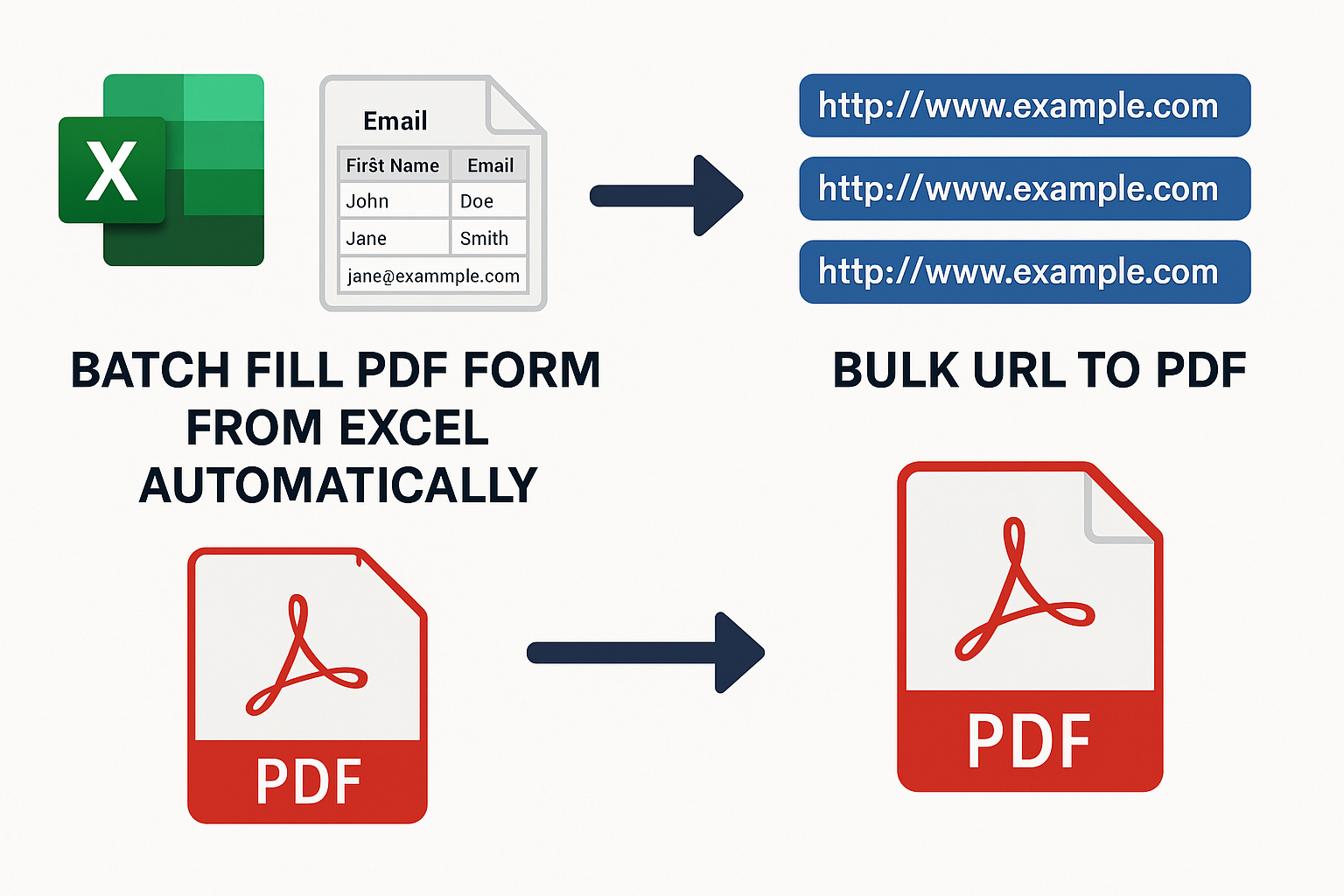
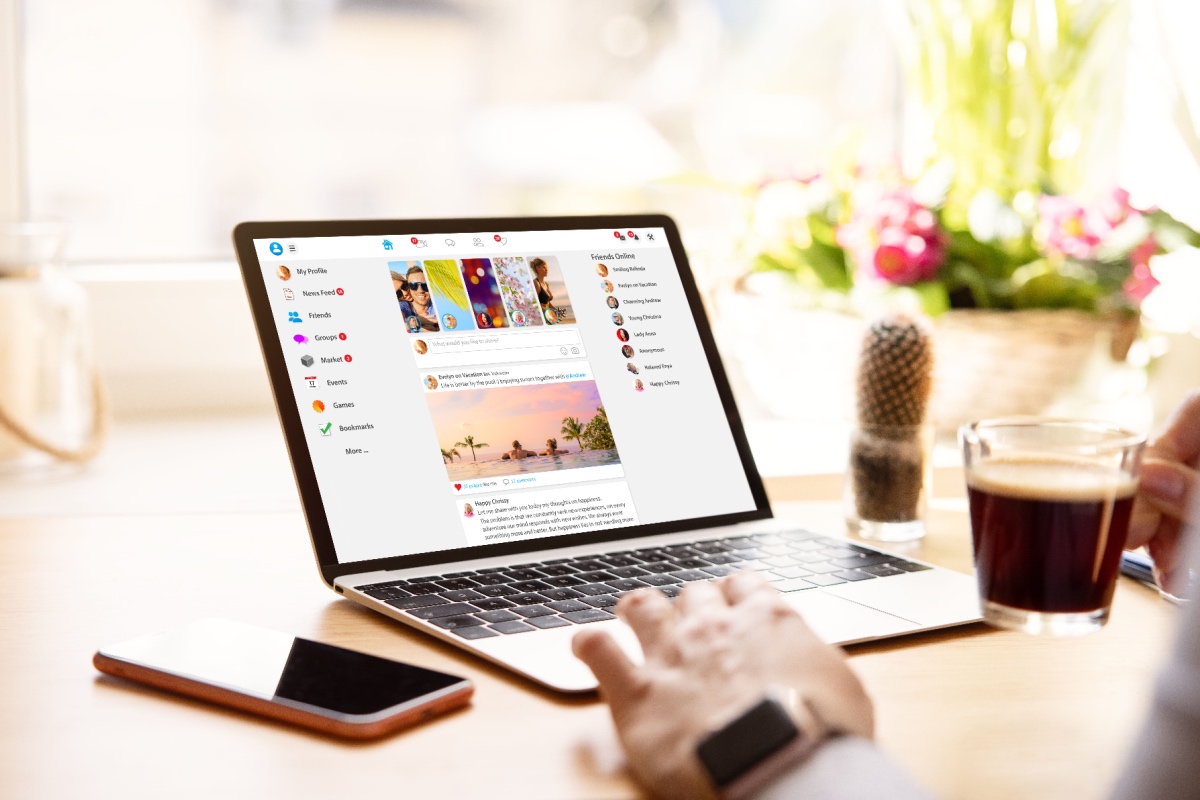



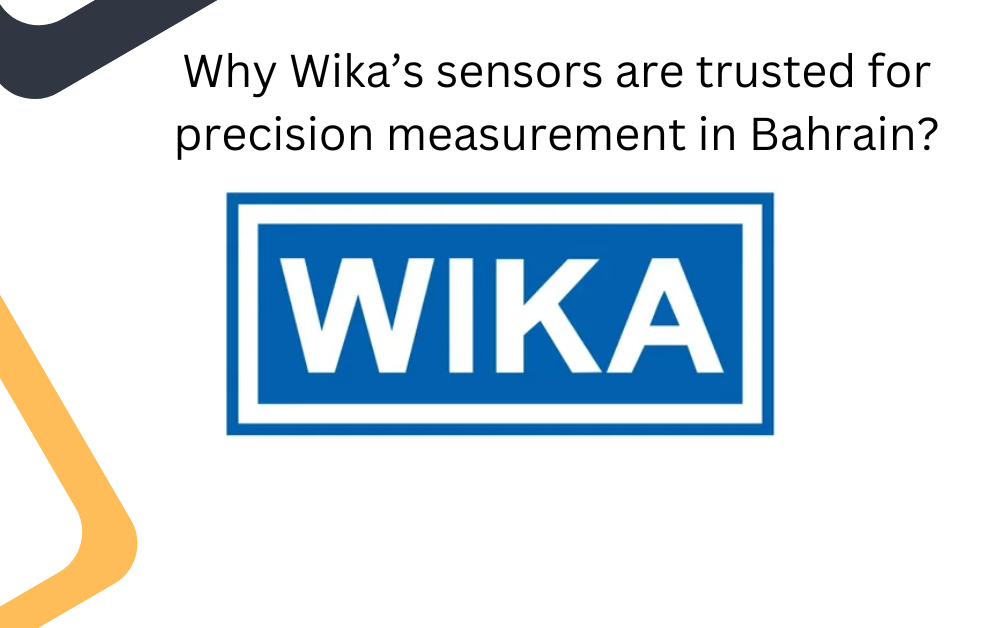






Leave a Reply